Getting Started with Notion: A Beginner's Guide to Boost Your Productivity
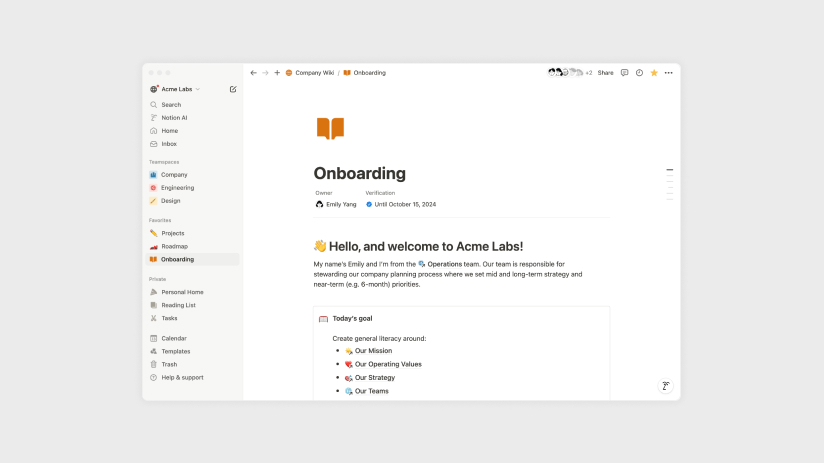
Are you ready to take control of your workflow and get organized like never before? Notion is a powerful all-in-one productivity tool that combines notes, tasks, databases, and more into one seamless platform. Whether you're a student, freelancer, or business owner, Notion can help you streamline your work and bring clarity to your goals.
In this beginner's guide, we’ll walk you through the steps to get started with Notion, and by the end, you’ll have the foundation to create your first customized workspace.
What is Notion?
Notion is a versatile tool designed to help you organize your life and work. Think of it as your digital notebook, planner, and project manager all rolled into one.
Why Choose Notion?
- Customizable Workspaces: Tailor Notion to fit your needs.
- Powerful Collaboration Tools: Work with your team or clients in real-time.
- All-in-One Tool: Replace multiple apps with Notion to simplify your workflow.
Step 1: Sign Up for Notion
Getting started is easy.
- Visit notion.so and sign up with your email.
- Choose a plan. (Hint: The free plan is powerful enough for most users!)
- Download the Notion app for desktop or mobile for seamless access.
Step 2: Understand the Basics
Notion's flexibility can be overwhelming at first. Here are the core building blocks:
- Pages: Think of these as your blank canvas. You can add text, images, databases, and more.
- Blocks: Everything in Notion is a block. Text, headings, images, and checkboxes are all block types.
- Templates: Save time by using pre-made templates to get started.
Step 3: Set Up Your First Workspace
- Create a Homepage:
Start with a simple page to serve as your dashboard. Add sections like:- Tasks for Today
- Quick Notes
- Upcoming Events
- Add a To-Do List:
Use checkboxes to create a daily or weekly to-do list. - Experiment with Templates:
Notion offers templates for everything—from meeting notes to project planning. Browse their template gallery for inspiration.
Step 4: Tips to Stay Organized
- Use Databases:
Create a table to track projects, clients, or personal goals. You can customize columns for due dates, priorities, and tags. - Master Keyboard Shortcuts:
Speed up your workflow with shortcuts like:/to bring up commands.Cmd + Shift + K(Mac) orCtrl + Shift + K(Windows) to toggle the spotlight / seach mode.
- Link Your Pages:
Add links between pages to create a cohesive system.
Step 5: Explore Advanced Features
Once you’re comfortable, dive into more advanced features like:
- Databases and Relations: Connect different tables for dynamic insights.
- Integrations: Sync Notion with tools like Google Calendar or Slack.
- Automation: Use platforms like Zapier to automate repetitive tasks.
Start Your Notion Journey Today
Notion is more than just a productivity tool—it’s a game-changer for anyone looking to stay organized. By following the steps in this guide, you’ll build a workspace tailored to your needs.
Ready to take the leap? Dive into Notion and start creating your dream setup today.
